With this quick tutorial on how to download Youtube video using My Video Converter (MyVid), we are opening this blog and call for your attention. From now on MyVid has a place to speak up, a forum per-say, where we can first of all share valuable info on how to use our website; and second - share the news of the scene, and similar rants and stuffs. Maybe even top downloaded videos weekly chart.. at some point.. And for now, let's get to the question at hand.
How to download Youtube video?
Here's how to download Youtube video using MyVid online video converter. It's a quick 4 step process that doesn't require anything but remembering uploader name or video title
- Open MyVid & click on the search box, start typing video title to search Youtube
- Use auto-complete suggestions or finish typing your search keyword and submit.
- From search results, pick video you'd like to download and click on it to continue, wait for download options.
- Right click on any download button, select Save link as to save video to your device.
Now lets talk a bit more on particular steps of this process...
Using Youtube search suggest & auto-complete
Open MyVid and start typing your search keywords. I went for ASMR. As you can see, after just typing "A" & "S" I was able to select auto-suggested "asmr" search keyword. There was a dozen of suggestions, most Youtube searches end in 3-4 clicks.
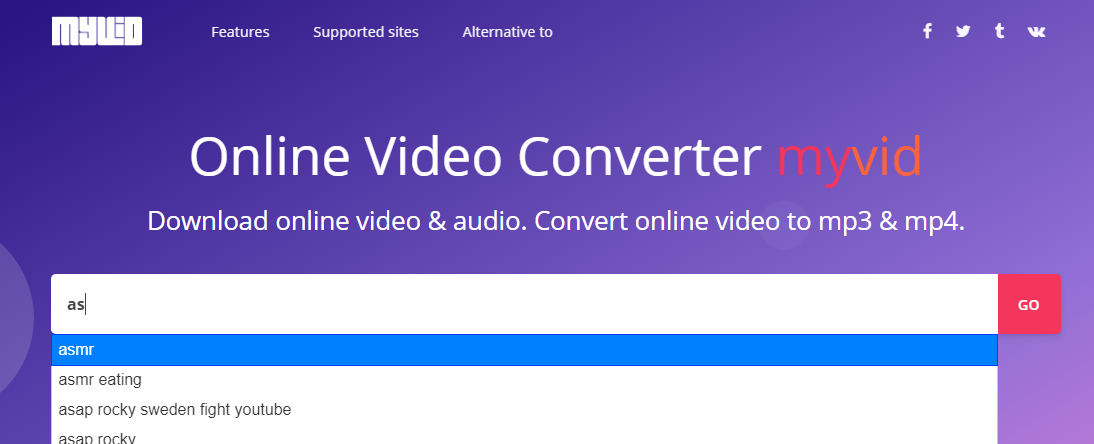
But of course it's possible to finish typing your search keywords and run a search just for those. Especially that for longer search phrases suggest stops working..
Pick one of the dozen search results
Now having selected auto-suggest or entered your search, see up to a dozen videos show up that Youtube thought were relevant to your query. Sometimes you may have to refine it and run search again. Don't forget, we can download Youtube video with link you give us. So if search results don't show video you're interested in, but you know it's out there and can grab this video's URL address, - then bring it and submit it instead of search string. Here's how my search results look like. Guess which video I clicked?
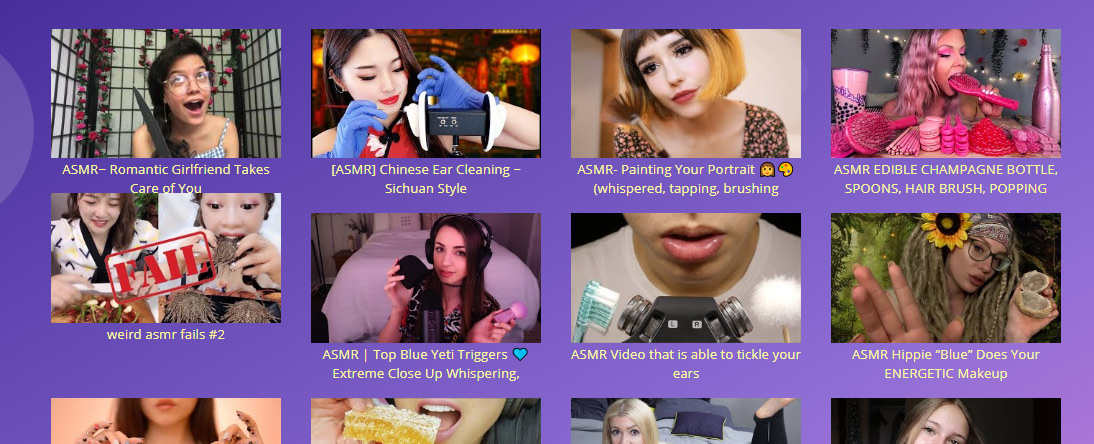
Finally we can proceed to download the video file to save to a device for offline viewing and access later.
Download video using right-click (tap-n-hold mobile)
Finally download options are in front of me, and I just go for the big red button I know gives good quality and includes audio. There are quite a few more download options below, each same as the big red one can be downloaded via the right-click. Mobile users can tap and hold the download button until menu shows up, in there select Download Link.
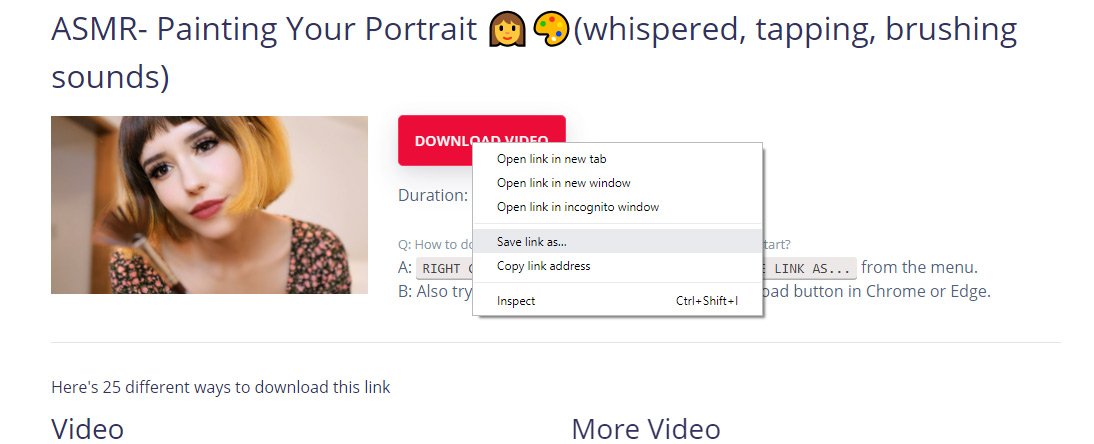
Now we can view the video without Internet access at any time without extra data usage. If video is taken off Youtube, we still have it on our laptop now.
Conclusion
As you can see, it is very easy to use MyVid to download Youtube video. Just use the steps outlined above, and any Youtube video can be yours to keep on your home PC, laptop or even smartphone. Using MyVid doesn't limit you to any certain platform, OS or device. It is an online video converter, and as long as you have Internet access and a browser, you're all set to download Youtube video.

